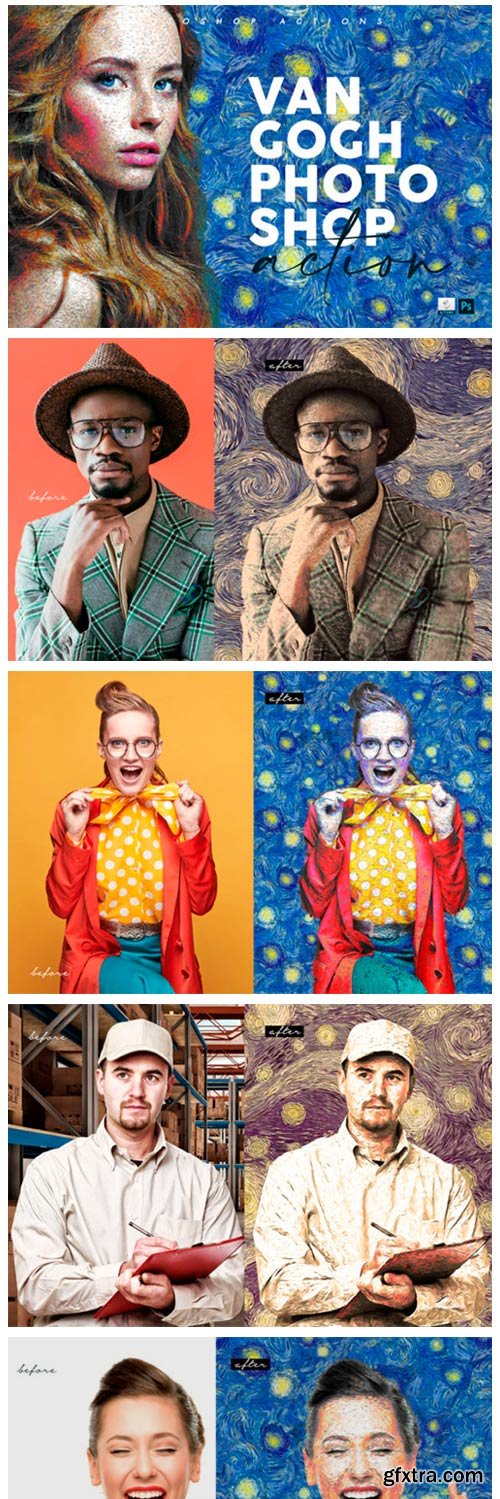
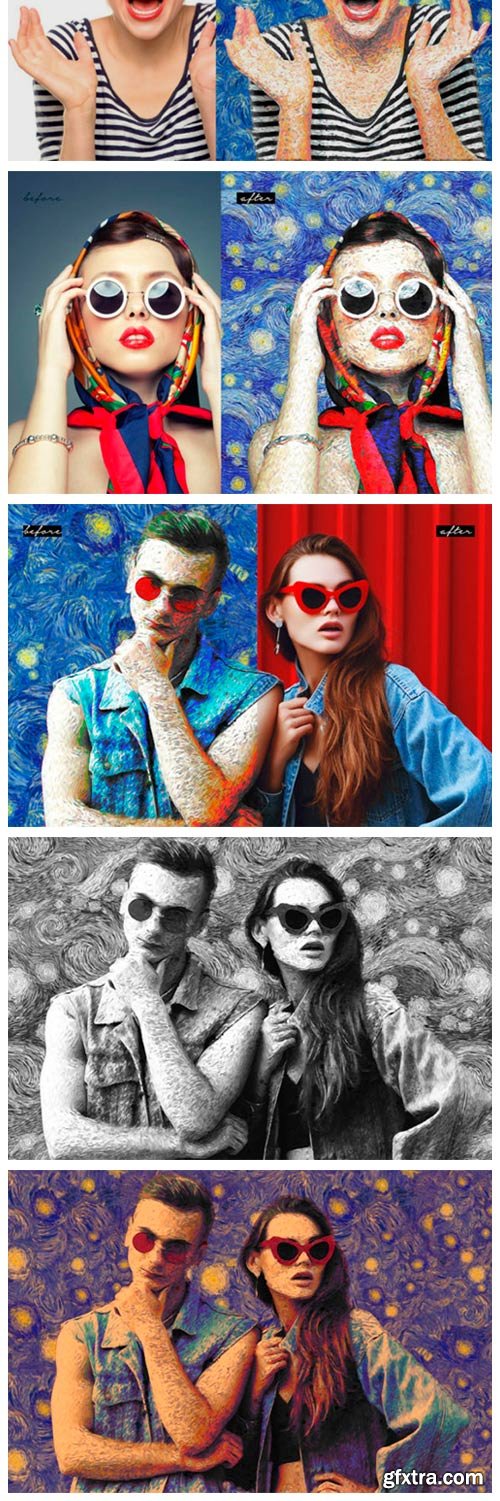
Van Gogh Painting Photoshop Actions 11487664
Once you apply this action on your image, it will turn into the classic Van Gogh’s Starry Night Painting Effect but with a lot more options. We are sure after using this action you will love it.
Thinks To Check and Remember: -Your photo is in RGB color mode -Your photo is in 8bit color mode -This action has been tested and works on Photoshop CS6, CC to CC2020 (tested in the English version) -You are running the English version of Photoshop. -If you are experiencing errors, try resetting your Photoshop preferences. To do this, hold down Alt, Ctrl, and Shift keys (Mac: Command, Option, Shift) while starting up Photoshop. A dialog box will appear asking if you wish to delete the preferences/settings file. -Avoid using small resolution images. For the best results, use Photos between 1500px – 3000px high/wide. Chances of the action running into errors will increase the lower you go under 1000px high/wide. –Photos with good color variation and contrast will work best. -Avoid brushing onto mainly black areas on a photo. The effect is not very prominent when applied to mostly dark areas of a photo. -Remember that adjusting your photo resolution will determine how wide the parts spread out. If you run the action at 72DPI, then the parts will be quite close – if you run it at 300DPI, the parts will be spread much wider. Please refer to the video tutorial for a demonstration of this. How To Install The Action: -Inside Photoshop, go to the ‘Window’ menu and select ‘Actions’. A window will now appear to the right-hand side. -Inside the Actions window, click on the top right-hand corner icon to reveal the drop-down menu. From here select ‘Load Actions…’. Select the action which came with the download. -The action will now appear in the actions panel. How To Use The Action: -Open a photo to work with -Leave the photo layer locked and set as the ‘Background’. To set your photo as the Background, select your photo layer and go to the menu ‘Layer’ — ‘New’ — ‘Layer from Background..’. Please refer to the video tutorial if you need more help here. -Create a new layer above the background layer called ‘brush’. MUST be all lowercase. -With the ‘brush’ layer selected, brush onto the areas of your photo that you want to apply the effect to.
TO MAC USERS: If RAR password doesn't work, use this archive program:
RAR Expander 0.8.5 Beta 4 and extract password protected files without error.
TO WIN USERS: If RAR password doesn't work, use this archive program:
Latest Winrar and extract password protected files without error.
































